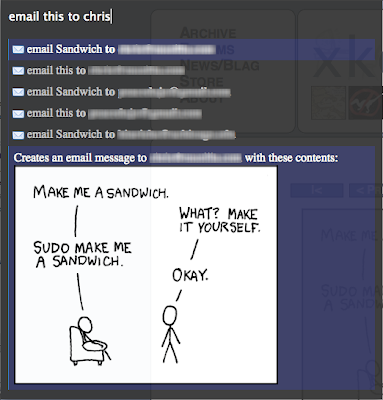Introducing Mozilla Ubiquity

You’re writing an email to invite a friend to meet at a local San Francisco restaurant that neither of you has been to. You’d like to include a map. Today, this involves the disjointed tasks of message composition on a web-mail service, mapping the address on a map site, searching for reviews on the restaurant on a search engine, and finally copying all links into the message being composed. This familiar sequence is an awful lot of clicking, typing, searching, copying, and pasting in order to do a very simple task. And you haven’t even really sent a map or useful reviews—only links to them.
* Empower users to control the web browser with language-based instructions. (With search, users type what they want to find. With Ubiquity, they type what they want to do.)
* Enable on-demand, user-generated mashups with existing open Web APIs. (In other words, allowing everyone–not just Web developers–to remix the Web so it fits their needs, no matter what page they are on, or what they are doing.)
* Use Trust networks and social constructs to balance security with ease of extensibility.
* Extend the browser functionality easily.
Starting Ubiquity
If you haven't already done so, install Ubiquity. Once you've done that, you can summon Ubiquity by tapping option-space on the Mac, or control-space if you're on Windows. On Linux, try control-alt-space
(On Linux, Ubiquity isn't fully supported yet. Some of the commands will work, but others won't. This is because we're missing a system to display output messages. See the section above.)
Once you hit the appropriate key-combo, you'll be presented with a transparent black box, with a blinking white cursor, in the upper-left of your browser.

Emailing
Right now, the email command uses Google Mail. That means you'll only be able to follow along with the next part of the tutorial if you have a GMail account. Eventually, of course, the command should work with all major web-based email providers, as well as applications like Thunderbird. (If you're a programmer, we'd love some help with that.) For now, if you have a GMail account, please make sure you're logged in. If you don't, you might want to skip ahead to the next part of the tutorial.
Assuming you're logged into your GMail account, issue "email". In the suggestion list, you'll see a suggestion that says "Email (message) (to contact)".

This is a clue that the Email command expects two pieces of information: the message is what you're emailing, and the contact is who you want to send it to. However, you can leave out one of these things — or both of them — and the Email command will still work. So I can issue any of these commands:
* "email hello"
* "email to chris"
* "email hello to chris"
* "email to chris hello"
I'm using "chris" because that's the name of someone in my GMail contacts list. If you don't have a "chris" in your contacts list, just substitute the name of any of your friends in these examples.
Let's say I've found an interesting fact on a web page and I want to send it to Chris. I can select part of the page, including links, pictures, and anything else, and then issue "email this to chris". Ubiquity understands "this" to refer to my selection. (I could also have said "email it to chris" or "email selection to chris" -- all of these are equivalent.) The selected part of the page shows up in my preview: